This article walks you through connecting KickFire LIVE Leads to HubSpot CRM, including pushing LIVE Leads activity into HubSpot Account custom fields.
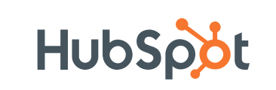
Getting Started
- Login to your HubSpot account and click the Settings gear icon.
- Under Account Setup, click Integrations then Private Apps.
- Click Create a private app.
- Name the app KickFire and add a description. (Example: KickFire LIVE Leads integration)
- Click Scopes then CRM. Check Read and Write for the following scopes:
- crm.objects.companies
- crm.schemas.companies
- Click Create app and Continue creating.
- Click Show token and Copy.
Enter HubSpot Credentials
- Login to your LIVE Leads platform and select Settings.
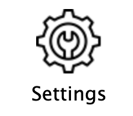
- Enter your HubSpot token and click Validate.
How to Build HubSpot Account Sync (Optional)
LIVE Leads + HubSpot Account Sync pushes data from LIVE Leads regarding an account's activity into HubSpot Account custom fields. Choose to update only existing accounts with website activity and data (best for quality control) or update and create new accounts with website activity.
Did You Know? The clickpath URL allows your sales team to view website activity directly within the HubSpot Account screen.
- You will need your validated HubSpot credentials from above and the user must have write access.
- Contact your HubSpot Admin to create account-level Property fields.
They will need to click the Settings icon, select Properties, click Create Property and Set the object type to Company.
Available Property Fields for Accounts: Field Label Field Type • KickFire Last Website Visit • Single line text • KickFire Website Clickpath • Single line text • KickFire Website Page Views • Number field • KickFire Website Visits • Number field • KickFire Website Activity Lift • Single line text • KickFire Leads Score • Number field • KickFire Watchlists • Single line text • KickFire Company Name • Single line text • KickFire Company Industry (SIC) • Single line text • KickFire Revenue Range • Single line text • KickFire Employee Range • Single line text - Under LIVE Leads Settings – HubSpot Custom Fields Auto Push Configuration
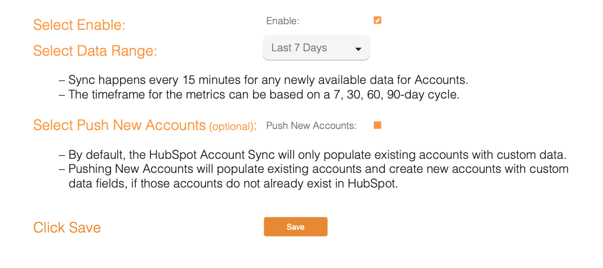
- Congratulations! Your KickFire integration with HubSpot CRM is complete.