This article walks you through connecting KickFire LIVE Leads to Salesforce, including pushing LIVE Leads activity to existing accounts and/or creating new accounts.
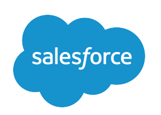
Getting Started
- Login to your Salesforce account and click Setup.
- Under App Setup, click Create and then Apps.
- Under Connected Apps, click New.
- Create a New Connected App.
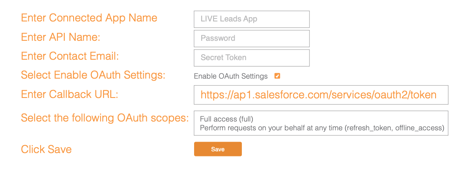
- Copy the Consumer Key.
- Click to reveal and copy the Consumer Secret.
- Locate your Salesforce Consumer Key and Secret.
Enter your Salesforce Credentials
- Login to your LIVE Leads platform and select Settings.
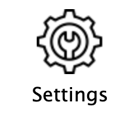
- Enter your Salesforce Credentials.
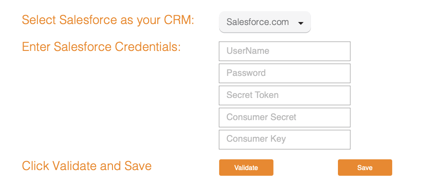
How to Build Salesforce Account Sync (Optional)
LIVE Leads + Salesforce Accounts Sync pushes data from LIVE Leads regarding an account's activity into Salesforce Account custom fields. Choose to update only existing accounts with website activity and data (Best for quality control) or update and create new accounts with website activity.
Did You Know? The clickpath URL allows your sales team to view website activity directly within the Salesforce Account screen.
- You will need your Salesforce credentials from above and the user must have write access.
- Contact your Salesforce Admin to create account-level custom fields.
Available Custom Fields for Accounts Field Label Data Type (Length) • LIVE Leads Last Website Visit • Text (30) • LIVE Leads Website Clickpath • URL (255) • LIVE Leads Website Page Views • Number (18) • LIVE Leads Website Visits • Number (18) • LIVE Leads Website Activity Lift • Percent (10,0) • LIVE Leads Leads Score • Number (3) • LIVE Leads Watchlists • Text area (255) Optional Custom Fields for Accounts • LIVE Leads Company Name • Text area (255) • LIVE Leads Company Industry (SIC) • Text area (255) • LIVE Leads Revenue Range • Text area (255) • LIVE Leads Employee Range • Text area (255) - Under LIVE Leads Settings – Salesforce Custom Fields Auto Push Configuration
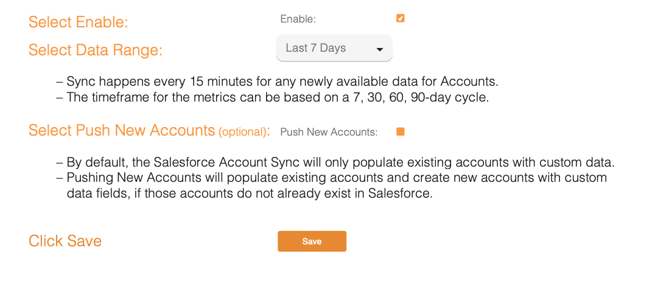
- Congratulations! Your KickFire integration with Salesforce CRM is complete.