This article walks you through connecting KickFire LIVE Leads to Slack, including pushing LIVE Leads activity to Slack manually or based on new lead, lead score, or watchlist.
Prior to beginning this process, please contact our Customer Success & Support team to activate the Slack feature in your KickFire LIVE Leads account.

- Login to the LIVE Leads platform and select Settings.
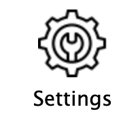
- Click the Slack tab. Then click Add to Slack and follow the prompts to sign in to your Slack workspace and allow permissions.
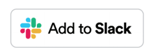
- In LIVE Leads, click Create a Link.
- From the Choose an Option dropdown, select the LIVE Leads activity you would like to push to Slack:
- Manual Push − From the LIVE Leads screen, you can select a lead and manually push to your selected Slack channel.
- New Lead − Similar to the New Lead email alert, any new account that has not been identified as a visitor to your website before will be sent to your selected Slack channel.
- Lead Scoring − Based on your predefined lead scoring criteria, leads that get scored will be sent to your selected Slack channel.
- Watchlist − Depending on your selected Watchlist, accounts that match your list will be sent to your selected Slack channel.
- Select the public or private Slack channel where you would like this data to appear.
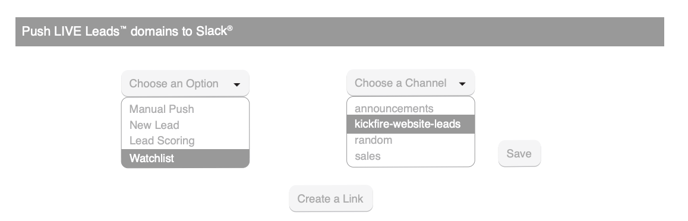
- Repeat Steps 3-5 as needed.
- Click Save and your KickFire integration is complete!