This article walks you through how to capture transactions on your website.
The conversion snippet/tag allows you to capture transactions on your website, such as: sales, information forms, downloads, and more.
There are 5 standard fields:
- ConvName: Conversion Name (Required)
- ConvDesc: Conversion Description
- ConvSubTotal: Conversion SubTotal
- ConvTax: Conversion Tax
- ConvTotal: Conversion Total
How to Setup the LIVE Leads Conversion Snippet/Tag
- Login to your LIVE Leads platform and select Conversions.
- Click the Conversion Setup tab.
- Highlight and copy the conversion snippet/tag.
- Paste the conversion snippet/tag within the conversion page (usually a thank-you or receipt page) HTML below your regular LIVE Leads tracking tag.
Important Notes:
- ConvName is required, all other fields are optional. Do not remove any variables that are not needed, simply leave them blank.
- This snippet will auto-detect SSL and non-SSL pages.
Optional: Conversion Misc Field Naming
You can also pass up to 5 additional custom fields of information.
- Click Conversion Preferences.
- Name each of your custom fields.
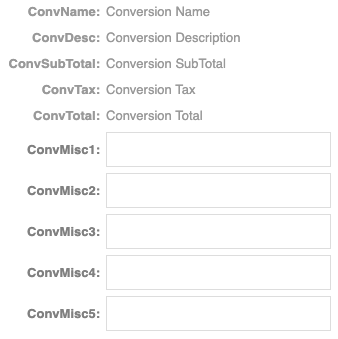
- These names will now display in your conversion reports.