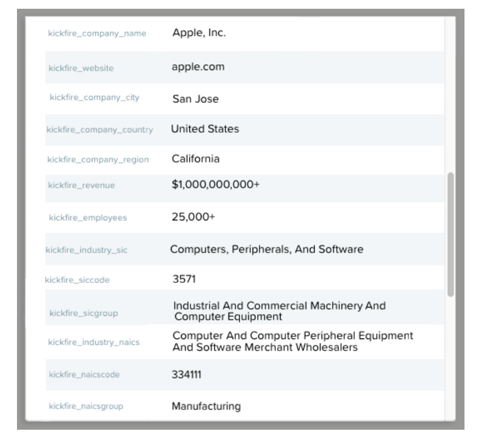This article walks you through connecting KickFire to Drift, including creating contact attributes.
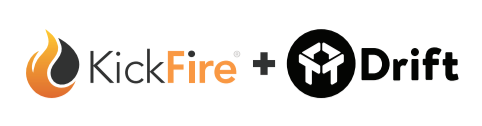
KickFire’s integration allows Drift and KickFire customers to connect conversations with powerful B2B firmographic data to drive conversational account-based marketing across the website. Transform anonymous visitors into B2B account-level data within your contacts; including company name, industry, revenue range, and more.
Here are the standard KickFire firmographics that can be used:
| • Company Name | • Industry - SIC Category |
| • Company Website | • Industry - SIC Code |
| • Company City | • Industry - SIC Group |
| • Company State/Region | • Industry - NAICS Category |
| • Company Country | • Industry - NAICS Code |
| • Employee Range | • Industry - NAICS Group |
| • Revenue Range |
Required: KickFire Company API key
Need help creating an API key? Refer to Getting Started with KickFire API.
1. Navigate to App Settings and search for KickFire. Select Connect.
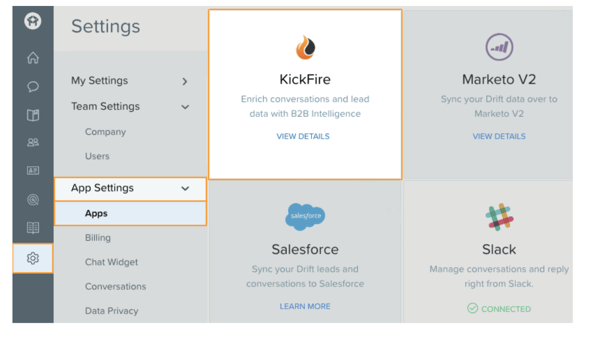
3. Enter in your KickFire Company API Key and select Submit.
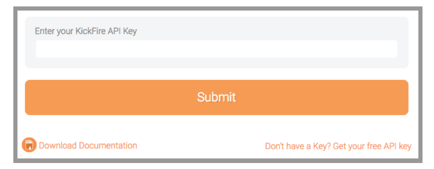
Creating Contact Attribute for KickFire Fields
1. Select Contacts > Settings > Create new attribute > Select Attribute type: “Text” > Next
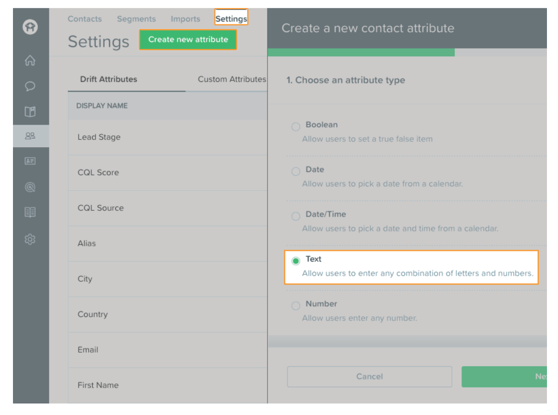
2. Enter the Display Name (case sensitive and exact) and select Save.
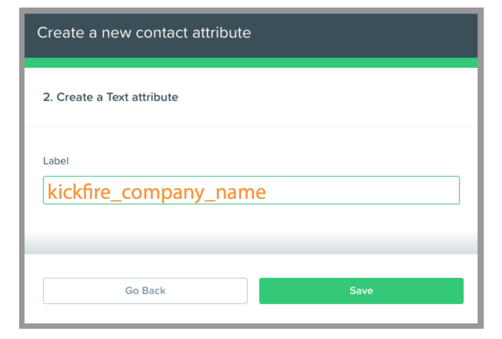
3. Repeat Step 2 for all KickFire Contact Attributes:
| • kickfire_company_name | • kickfire_employees | • kickfire_industry_naics |
| • kickfire_website | • kickfire_revenue | • kickfire_naicscode |
| • kickfire_company_city | • kickfire_industry_sic | • kickfire_naicsgroup |
| • kickfire_company_region | • kickfire_siccode | |
| • kickfire_company_country | • kickfire_sicgroup |
4. Congratulations! Your KickFire integration is complete. Here is a sample of what you will see with KickFire's integration: