This article contains instructions for setting up KickFire’s MyAPI and provides additional steps for configuring with your KickFire for Google integration.
MyAPI allows you to combine your custom first-party data attributes to personalize KickFire’s Company API response for a specified set of accounts. Segment, filter, and combine important "known" data, such as Account Watchlist, Account Tier, Sales Agent, Sales Territory, and more to meet your team's needs.
Preparing Your MyAPI Data File
Configure KickFire for Google MyAPI Fields
Refreshing Your MyAPI Data File
Preparing Your MyAPI Data File
- The first column must be the company domain and should NOT include any https://, www, page names, or trailing URL data. (Example: acme.com)
- The subsequent 10 column headers will contain your custom data fields. (Example: watchlist, accountOwner, accountTier)
- All 10 column headers must be present, even if empty.
- Any fields that contain a comma must be enclosed by double-quotes. (Example: “Customers, Upsell List”)

- Save as a .csv file. Your .csv file should look like this:

KickFire MyAPI Setup & Upload
- Log in to KickFire API.
Need help creating an API key? Refer to Getting Started with KickFire API - Select the API key that matches your MyAPI data file.
- Under the MyAPI tab, enter your MyAPI field label names to match your data file. Click Save Fields.
- Click Upload File to upload your MyAPI data file.
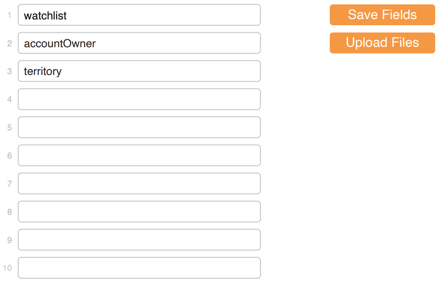
- Your MyAPI setup is complete. Continue on to configure your Google integration.
Configure KickFire for Google MyAPI Fields
Be sure you have completed the KickFire for Google setup in Google Analytics and Google Tag Manager. Need help? Refer to KickFire for Google Setup Guide.
- In Google Analytics, navigate to Admin > Custom Definitions > Custom Dimensions.
- Click Add New Custom Dimension and name it to match the MyAPI fields. Select Session, check Active, and click Create. Repeat as needed for all MyAPI field labels.
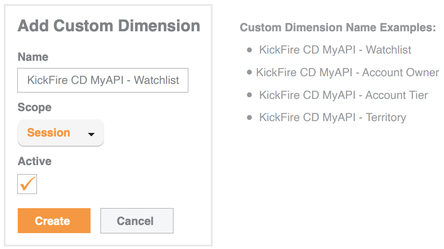
Take note of the Index numbers. In Step 7, you will associate the Index number assigned in Google Analytics to the Custom Dimensions field created in Google Tag Manager. - Within Google Tag Manager, click on Tags and select KickFire API Call.
- In the HTML textbox, scroll to find the line that says: 'myapi_call': 'false', Within the single quotes, replace false with true and click Save.
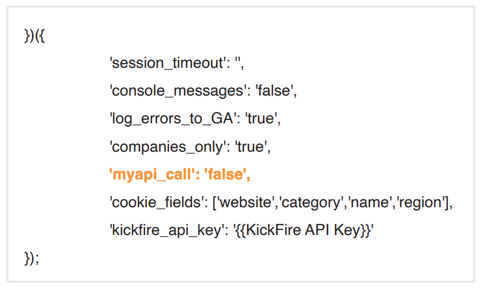
- Create a new KickFire API Return variable by clicking on Variables > New.
- Choose Data Layer Variable and name the variable in the same format as in the MyAPI tab of your KickFire reporting environment. Click Save.
- Click Tags > KickFire API Event - Success - all fields. Add the appropriate MyAPI Custom Dimensions (matching Index Number and Variable Name from Google Analytics).
- Your KickFire MyAPI configuration into Google is complete!
Refreshing Your MyAPI Data File
Work with your team on the cadence of updating. Most teams update on a weekly, monthly, or quarterly basis. For questions, please contact our Customer Success & Support team.